Cooling of objects takes place along their surface. An object with a larger surface area will lose heat faster than an object with smaller area. But larger objects have more mass and therefore more heat energy to release while cooling. Which of these two variables, surface area or mass, increases faster as objects grow in size?
Purpose:
Compare the cooling rate for objects of different size
Equipment:
Temperature Probes (2 or 3), LabPro, Computer with Logger Pro or Logger Lite software, Cans of similar construction but different size, Hot water, Ring Stands.
Prediction:
- For the cans of hot water, where does cooling take place? Which can has the most of this and therefore loses heat at the fastest rate?
- For the cans of hot water, which can has the most heat to lose in order to get back to room temperature? Based on this concept, which can should cool fastest?
- If your answers to the questions above are different, how can you arrive at the correct prediction of what should happen in this lab?
Procedure:
- Plug the Temperature Probes into your LabPro. Connect the LabPro to your computer then launch Logger Pro or Logger Lite software. When the software launches successfully, it will set up a graph with a number of temperature inputs equal to the number you plugged in initially. Note that each is assigned its own color so you can differentiate them easily. (The one in CH1 is called "Temperature 1", etc. If you go to the data table, you can double-click on the title and change it to describe which size can each represents.)
- Press the stopwatch icon in Logger Pro or choose Data Collection under Experiment in Logger Lite. Set the time for data collection to 15 minutes (900 s). A rate of 1 sample per second is fine for most computers to keep up with. Click [Okay] to set this data rate.
- Determine the dimensions of each can you are using. Ignore small features and focus on the volume of water that will be added. Put these values in the Data Table. Determine the volume of each can and its total surface area. Record those values.
- Heat water in a coffee maker or a microwave oven. When
handling the cans once you’ve introduced the water, be
careful. Tongs or folded paper towels should be used as the
water may be close to boiling!
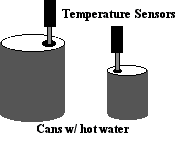
- Pour hot water into each of the cans, filling it completely. Separate the cans and then place temperature probes so the tips are as close to the center of each as possible. Use a ring stand to hold the temperature probe. Wait approximately a minute for the probe to rise to the temperature of the water, then press [COLLECT] to begin data collection.
- When data collection is complete, remove the temperature probes from the cans. Dispose of the hot water carefully. Return all equipment to the place indicated by the instructor.
Analysis:
- Print out your graph and include with your report. Label the different traces describing the relative sizes of the cans that created the graphs. (Double click on the graph and click on Legend to place a legend on the graph. You can also Insert > Text Annotations to label the graphs.)
- Compare the graphs from your different cans. Which cooled the fastest? Which cooled slowest? How did you determine this from your graph? Can you determine a mathematical value for the cooling rate?
- Formulate a reason why one cooled faster than the other(s).
- Think of other situations where objects cool (or heat) faster or slower depending solely on their size. Explain these situations as part of your report.
Data Table:
|
|
|
|
|
|
Diameter (D) |
|
|
|
|
Height (H) |
|
|
|
|
Volume (V) |
|
|
|
|
Surface Area (SA) |
|
|
|
|
SA/V Ratio |
|
|
|
|
Cooling Rate |
|
|
|
Radius (R) = Diameter (D) / 2
Volume (V) = p R2 H
Surface Area (SA) = p D H + 2(p R2)
Notes: Go! Links will substitute successfully for LabPro in this lab. If using a single temperature probe or Go! Temp, use Experiment > Store Latest Run to store the first run then begin a second with a second can.
The process will be identical, but the individual steps will vary slightly if you wish to use a graphing calculator or LabQuest to gather the data.
MS Word computer version - cancan.docPDF version - cancan.pdf
MS Word LabQuest version - cancanLQ.doc
PDF LabQuest version - cancanLQ.pdf
Clarence Bakken
February 2009